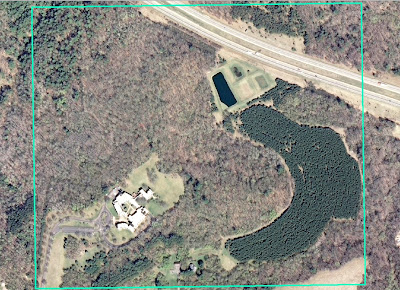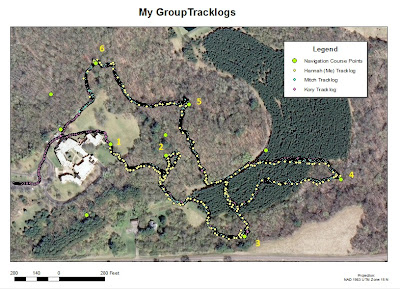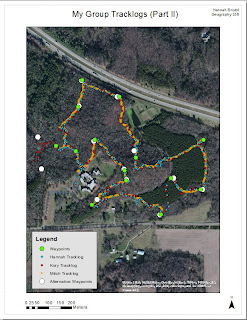Introduction:
To wrap up our balloon mapping activity, we took out our
balloon and rig for a final run and later mosaicked our new images together.
Having learned from our test run with the balloon last week, our mapping
activity went much more smoothly this time. The balloon was able to reach a
much higher elevation and the rig was adjusted so as to better the camera
angles. We were able to take the balloon to an extended area for more coverage
as well. For the mosaicking portion of the activity, we divided the class into
groups (the same groups we were working with for our past activities) and were
given a specific area of campus to work with (Figure 1).
I used a different program for this process and found it to be slightly
frustrating. We will later stitch together each area to create an entire aerial
map of the University of Wisconsin-Eau Claire campus.
Figure 1: This is an image of the area of the UWEC campus that my group and I were assigned for the mosaicking task.
Methods:
Flight of the Balloon:
The second and final balloon outing was fairly simple to set
up because we had learned from the mistakes of the past week. We had to fill up
a new balloon (since the last balloon flew off into space), but the process was
exactly the same. Once the balloon was filled, we took it out onto campus to be
released. This week the weather conditions were much more seemly as there was
very little wind, which allowed the balloon to reach the intended elevation of
400 feet more or less. The balloon was walked around almost the entire campus
including the other side of the river and “upper campus” which resides on top
of a large hill that we did not get to in the test session (Figure 2). The balloon was
taken down between major areas of the campus are re-released once it was in the
intended area. This helped to keep the line from getting caught up in any trees
or on any buildings; the aerial images were much better as a result, but they
were still imperfect and difficult to work with.
My task for this activity was to collect ground control
points to use for georeferencing. Georeferencing is the process of matching an
aerial photo or raster to a base image to geometrically correct the image. In
other words, the image will be correctly positioned to match real world
features. Georeferencing is essential for mosaicking because the photos cannot
match up to make a seamless image if they are not corrected. The ground control
points mark features to which the photos can be matched. We decided to use
mostly light posts as our points because they don’t move over time and they can
be spotted on the aerial photos relatively easily.
To collect the points, a
small group and I used several different types of GPS units—a Juno and Nomad by
Trimble, and a handheld Topcon—and mapped the light posts around campus. We
went to each light post and marked them as a waypoint in the GPS. These points
were later converted into point shapefiles. Unfortunately, the GPS units were
fairly inaccurate. The most truthful results came from the Juno unit which is
supposedly the least accurate of the three units. The light posts were found to
be several meters off in some cases which is not appropriate for
georeferencing.
Georeferencing/Mosaicking:
Once all the data was collected and uploaded, I were able to
begin the mosaicking process .This began with choosing appropriate images for
our area. We had thousands of photos to choose from. This was advantageous
because it allowed for a wide variety of images, but it also made it difficult
to find the images that fit into my study area. I chose to use about eight
images in the end. After I chose my images I uploaded them into ArcMap. I
decided to use ArcMap to mosaic and georeference as opposed to Mapknitter
(which I used last week to mosaic my images) because I thought it would provide
more accurate results.
Next, I had to georeference these images. I used a .tif of
an aerial image of the UWEC campus that was previously collected for my base
and set about matching my balloon photos to the base image. Instead of using
the ground control points I collected during the balloon mapping, I chose to
use distinguished features on the photos instead. Some of these features
included trees, sidewalk ends/edges, small divots or juts of land on the
shoreline of the river, and garbage cans. The tops of buildings couldn’t be
used unless necessary because they are offset depending on the angle of the
photo. Each photo needed a minimum of nine control points so as to align it as
accurately as possible. I found myself using up to 25 points for some images to
try to fit them more seamlessly. Due to the nature of the photos, however, it
was still extremely difficult to georeference the photos so that they matched
the base image well despite the number of control points I used.
Figure 4: This is an image of all my georeferenced aerial photos. They appear to line up somewhat well from a distance, but upon closer inspection, they have quite a few faults.
I manipulated the photos as best I could, then I ran the
Mosaic to New Raster tool. This Data Management tool allows the user to
mosaic—combining several overlapping rasters to create one final raster. It is
different from the Mosaic tool because it allows the user to create an entirely
new output layer instead of overwriting one of the input rasters as the Mosaic
tool does. The most important factor of the Mosaic to New Raster tool is making
certain that the images are stacked correctly. To create the best mosaic
possible, one must choose which raster should be the top image, or the most
visible image. The top image should be the highest quality image, and each
successive image beneath it should be of higher quality than the one it
overlays. The tool allows the user to specify the order of the layer stacking,
so it is vital to make sure that this is done properly. The output of the
Mosaic to New Raster tool is a final mosaic of the input images.
Results/Discussion:
Although the mapping portion of this activity went very
smoothly, the georeferencing and mosaicking of the images was very difficult. The
images, though much better than those collected last week, were still hard to
work with. A large portion of the photos
were blurry because we did not have the camera set to “scenery” and the camera
was unable to focus. Some of the photos also include the string that was used
to hold the balloon down. Though I tried to eliminate the string by overlaying
photos, I could not find enough suitable images to do this over the river (Figure 5).
Figure 5: This is an image of one of the anchoring strings that appears in my mosaic. It is partially covered by another photo, but could not be entirely covered.
Another
major problem was lining up the images. Because there were so many different
angles, none of the images exactly matched the base image. This also meant that
none of them lined up well with each other when they were overlaid either. My
final mosaic, unfortunately, reflects this issue because there are many
fissures where two photos did not match up (Figure 6).
Figure 6: This is an image of the overlay of several of the aerial photos collected by the balloon that I used while georeferencing. This is an example of the disconnect between photos because they could not be completely geometrically corrected while georeferencing.
Another challenge was
the area my group and I were given. A large portion of our area included the
river and a forest, which could not be covered well by our balloon since it was
inaccessible (Figure 5). For the photos that did cover the river, the georeferencing was more
problematic than other photos because there were few features to use as reference
points The portion of land that was included in these photos was covered by a
parking lot that has been recently renovated. This proved to be difficult
because the base image I was using is older and did not include any of the
renovation; therefore, there were even fewer features to use as reference
points because many of the trees, the sidewalks, and the parking lot had been
changed (Figure 8).

Figure 8: This image displays the areas that were most difficult to find aerial photos of. The top section is the river and the bottom is a forest that did not get a lot of coverage from the balloon.
If I had been able to, I would have liked to have worked in
ERDAS instead of ArcMap to improve my mosaic as well. I felt more comfortable
working in ArcMap because I have worked with it more extensively than ERDAS
which led to my decision to use ArcMap. However, there were some issues trying
to run the Mosaic to New Raster tool in ArcMap that may have been a bug. I also
know that ERDAS allows for more color matching techniques and can produce a more
unified final raster.
Conclusion:
Overall, the mapping portion of this task was fairly
successful. We were able to improve our photos from last week and chose a much
better day to fly the balloon. Collecting the ground control points did not
work quite as well—many of the points were several meters from their intended
features and couldn’t be used in the georeferencing process. This can be
attributed to error within the GPS units we were working with. The mosaicking
and georeferencing also did not go as intended either. The area my group and I
had to mosaic was not well covered because a large portion of it was covered by
the river or an area of woods that wasn’t covered. The photos also couldn’t be
aligned properly to the basemap or to one another because they were taken from
many varying angles and elevations. This resulted in a faulted mosaic.