In continuation with the past two week’s activities
(creating a map of the navigation area and navigating using a map and compass),
our task this week was to navigate the Priory in Eau Claire using only a GPS
unit. The main objective of this activity was to analyze the efficiency of
using a GPS unit to find points. We were also interested in comparing the
efficiency of the GPS unit to the efficiency of a map and compass (distance and
azimuth) to find points as we did last week. Each technique has its benefits
and drawbacks. The GPS is easier to understand, but our navigation was less
direct than with the map and compass. The GPS functions were not entirely
accurate either—the compass in particular was unreliable.
For this activity, we were working with the same groups of
three students and within the same area in the Priory as last week. However, we
were given a different course than we had last week with six different
navigation points to find. There was a total of six groups of three students.
Two groups were assigned to each course of navigation points working in
opposite directions.
Each person was provided with their own GPS unit, an etrex
Legend H by Garmin (Figure 1), and coordinates of the points in UTM and latitude/longitude.
We were able to find the points by comparing the given coordinates and the
coordinates on our GPS units. Each group of three worked together to find their
assigned points despite the fact that every individual had their own materials.
We used the track log function of the GPS units to record our positions in the
field (further details in the Methods section) to see how directly we traversed
between points as well.
Methods:
Before we were able to begin finding our points, we had to
set up the track log function on our GPS units. The track log records the
location of the GPS at a fixed time interval. For this activity, the units were
recording our locations every few seconds. The time interval varied slightly
between units, however, because we did not establish a decided interval before
navigating. The track log was very simple to set up—we turned it on when we
wanted the unit to begin recording and turned it off when we were done. It was
important to make sure we turned the track log off after we finished our
navigation because we would have far too many irrelevant points otherwise. We
also had to make sure we had enough battery life for our GPS units before
setting off.
Once we started the tracklog, we began searching for our
points. With only the GPS to guide us, we were very limited. The GPS could
provide the coordinates of our current location and a compass. However, the
compass was extremely inaccurate and could not be relied upon. We had our coordinates set in UTM and could
orient ourselves by comparing the coordinates of the points to the coordinates
on the unit (Figure 2). Knowing that our origin in the UTM coordinate system was to the
southwest of our study area, we determined that the higher the X coordinates
went, the further east we were traveling and the higher the Y coordinates went,
the further north we were traveling. We had to test which direction we were
traveling simply by walking in a certain direction and seeing if the
coordinates were getting higher or lower. We would navigate to each point by
comparing the coordinate values from one point to the next. For example, if
Point 2 had a higher X coordinate value and lower Y coordinate value than Point
1, we would walk southwest by going in the direction that would give us higher
X values and lower Y values according to the GPS. This was simple conceptually,
but it proved to be tricky in the field. We eventually decided to get as close
to the Y coordinate value of the point as possible first, and then try to match
the X coordinates.
 |
| Figure 2: This is the data, given to us by our professor, that we used to find the points for Course 3. We matched the GPS coordinates to the coordinates in this table to locate the points. |
The next step was to load the track log points and save them
as a shapefile. I connected my GPS unit to a computer using a USB cord and
loaded the data into a program called DNR GPS. The program was relatively intuitive.
It was important to remember to save the data in the correct coordinate system
and as a point shapefile rather than a line which was the default. After saving
the data as a shapefile, I created three maps of the track log data using ArcMap—one
for my track log points, one for my group, and one for the entire class.
 |
| Figure 3: This is the map of my track log data. As can be seen, I was not traveling directly from point to point. |
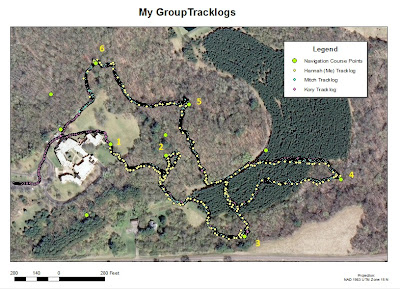 |
| Figure 4: This is a map that includes the three track logs from my group. The track logs follow a similar route but are not exactly the same. |
 |
| Figure 5: This is a map of the class track log data. It is sorted by the different courses and shows that there were many different paths taken to get to the same points. |
Results:
In comparison with last week’s navigation exercise, using
the GPS seemed to be much more difficult than using the map and compass.
Without a map and properly working compass, it was hard to orient ourselves,
and we found ourselves looping around our own tracks—those woods began to feel
like the twilight zone after a while (Figure 6). As seen in Figure 5, there was a lot of
variation between groups that were navigating the same route because it was hard to keep track of the direction we were traveling. There was variation among the track logs within our group as well, which may be due to problems with the GPS units or slight variation in the paths we were taking (Figure 7). Without the
luxury of a map we also were unable to anticipate the type of elevation changes
and terrain we would be going through. We found ourselves crossing a rather
steep gorge at one point. The upside to the GPS unit is that it can be quick to
set up and easy to understand. The track log function is another added benefit to
a GPS because it can record exactly where the user is traveling, and the data
can be used to create maps.
There we similar challenges between this week and last week
in terms of the nature of the field. There was quite a bit of snow cover (Figure 8),
though somehow there was even more snow than last week (I remembered my snow
pants this week though—score!). The brush was also bothersome. Unfortunately,
keeping an eye on the GPS meant that I was not looking out for tree branches
and walked into a couple solid branches along the way. We had to navigate
around certain features in the field as well, which threw off our navigation as
we lost track of the direction we were going.
 |
| Figure 8: This is a photo of one of my group members walking through a clear area in the Priory. It gives a slight idea as to the depth of snow we were walking through. |
Conclusion:
This week’s activity consisted of using only a GPS unit to
navigate in the field. We learned how to use the track log function on the GPS
to record our locations and save the data as a shapefile to be used in ArcMap. Working
in groups of three, we navigated to six points in a large wooded area by
matching the coordinates on our GPS units to the given coordinates of the
points. We found that using a GPS has both benefits and drawbacks while
navigating. I thought that the GPS was more difficult to use than the map and
compass for navigation because we could not orient ourselves properly and were
less aware of our surroundings. We were definitely not travelling directly from
point to point as we were with the distance and azimuth technique because of
this.















.jpg)

